With over 2 billion monthly active users, YouTube has become a go-to platform for entertainment, education, and information. However, with such a vast amount of content available, it’s easy for your feed to become cluttered with videos that aren’t relevant to your interests. Whether it’s clickbait, political propaganda, or simply annoying content, unwanted videos can quickly become a nuisance. Fortunately, YouTube offers a simple solution – channel blocking. By blocking a channel, you can ensure that you no longer see their videos in your feed, recommendations, or search results. In this ultimate guide, we’ll show you how to block YouTube channels in just a few clicks, and explain why it’s an essential tool for keeping your feed clean and relevant. So, whether you’re tired of seeing the same old videos, or you want to filter out unwanted content, read on to learn how to take control of your YouTube experience.
How to Block a YouTube Channel on Desktop and Mobile
Blocking a YouTube channel is a straightforward process that can be done on both desktop and mobile. Here’s how to do it:
### Desktop
1. Go to the channel page of the user you want to block.
2. Click on the “About” tab under their channel banner.
3. Click on the flag icon under their channel name.
4. Select “Block user” from the drop-down menu.
5. Click “Submit.”
And that’s it! You won’t see any videos from that channel in your feed, recommendations, or search results. If you change your mind later, you can unblock the channel by following the same steps and selecting “Unblock user” instead.
### Mobile
1. Go to the channel page of the user you want to block.
2. Tap on the three-dot icon next to their channel name.
3. Select “Block user” from the drop-down menu.
4. Tap “Block” to confirm.
Again, if you want to unblock the channel later, simply follow the same steps and select “Unblock user” instead.
Benefits of Blocking YouTube Channels
Blocking channels on YouTube has several benefits, including:
### 1. A Cleaner Feed
By blocking channels that you’re not interested in, you’ll have a cleaner feed with videos that you actually want to watch. This means you won’t waste time scrolling through irrelevant content, and you’ll be more likely to find videos that you enjoy.
### 2. More Relevant Recommendations
When you block channels, YouTube’s algorithm will take note and adjust your recommendations accordingly. This means you’ll see more videos that are relevant to your interests, and fewer videos that you’re not interested in.
### 3. A More Positive Experience
With a cleaner feed and more relevant recommendations, you’re likely to have a more positive experience on YouTube overall. Instead of feeling overwhelmed or annoyed by irrelevant content, you’ll be able to enjoy the videos that matter to you.
Common Reasons for Blocking YouTube Channels
There are several reasons why you might want to block a YouTube channel. Here are some of the most common:
### 1. Clickbait
Clickbait is a common tactic used by some YouTubers to lure viewers into clicking on their videos. However, the content of the video often doesn’t live up to the hype, leaving viewers feeling disappointed. If you’re tired of falling for clickbait, blocking the channels that use it can help.
### 2. Political Propaganda
Politics can be a divisive topic, and some YouTubers use their platform to spread propaganda or misinformation. If you don’t want to be exposed to political content on YouTube, blocking channels that promote it is a good way to filter it out.
### 3. Irritating Content
Sometimes, there are channels that simply annoy you. Whether it’s their voice, their mannerisms, or their content, watching their videos can be a frustrating experience. If you find yourself consistently irritated by a particular channel, blocking it can help you avoid that frustration.
How to Find Channels to Block
If you’re not sure which channels to block, there are a few ways to find them:
### 1. Check Your History
Your watch history can be a good indicator of the types of videos you’re not interested in. If you notice that you consistently avoid certain channels or topics, consider blocking them so you don’t see them in the future.
### 2. Look at Your Recommendations
YouTube’s recommendation algorithm is designed to show you videos that you might be interested in based on your viewing history. If you’re consistently getting recommendations for channels or topics that you’re not interested in, consider blocking them to improve your recommendations.
### 3. Use Third-Party Tools
There are several third-party tools available that can help you find channels to block. For example, the “Video Blocker” Chrome extension allows you to block specific channels, keywords, or entire channels from showing up in your feed or search results.
Tips for Keeping Your YouTube Feed Clean and Relevant
Blocking channels is just one way to keep your YouTube feed clean and relevant. Here are some other tips to consider:
### 1. Use the “Not Interested” Button
YouTube’s “Not Interested” button allows you to indicate that you’re not interested in a particular video or channel. This can help improve your recommendations over time by telling YouTube’s algorithm what you don’t want to see.
### 2. Subscribe to Channels You Like
Subscribing to channels that you enjoy is a good way to ensure that you see their videos in your feed. This can help you avoid having to search for their content every time you want to watch a new video.
### 3. Report Inappropriate Content
If you come across content on YouTube that is inappropriate or violates the platform’s community guidelines, be sure to report it. This can help ensure that the content is removed from the platform and doesn’t show up in your feed or search results.
Alternative Ways to Curate Your YouTube Feed
In addition to blocking channels, there are several other ways to curate your YouTube feed:
### 1. Home Feed Preferences
YouTube’s home feed preferences allow you to customize the types of videos that you see in your feed. You can choose to see videos from your subscriptions first, or sort your feed by topic or channel.
### 2. Watch Later
The “Watch Later” feature allows you to save videos that you want to watch later. This can be helpful if you come across a video that you’re interested in, but don’t have time to watch right away.
### 3. Playlists
Creating playlists is a good way to organize the videos that you want to watch. You can create playlists based on topic, channel, or any other criteria that you choose.
How to Unblock a YouTube Channel
If you’ve blocked a channel and later decide that you want to unblock it, here’s how to do it:
### Desktop
1. Go to your YouTube settings.
2. Click on “Blocked users” under the “Privacy” tab.
3. Find the user you want to unblock and click “Unblock.”
### Mobile
1. Go to your YouTube settings.
2. Tap “Privacy.”
3. Tap “Blocked users.”
4. Find the user you want to unblock and tap “Unblock.”
Frequently Asked Questions About Blocking YouTube Channels
### 1. Can I block multiple channels at once?
No, you’ll need to block channels one at a time.
### 2. Will blocking a channel affect my search results?
Yes, if you block a channel, their videos will no longer appear in your search results.
### 3. Can blocked channels still comment on my videos?
Yes, blocked channels can still comment on your videos, but you won’t see their comments unless you unblock them.
Conclusion
Blocking channels on YouTube is a simple, yet effective way to keep your feed clean and relevant. By taking control of your YouTube experience, you can ensure that you’re only seeing the videos that matter to you. Whether you’re tired of clickbait, political propaganda, or simply annoying content, blocking channels can help you avoid these types of videos and enjoy YouTube to the fullest. So, take a few minutes to block the channels that you’re not interested in, and enjoy a cleaner, more personalized Y


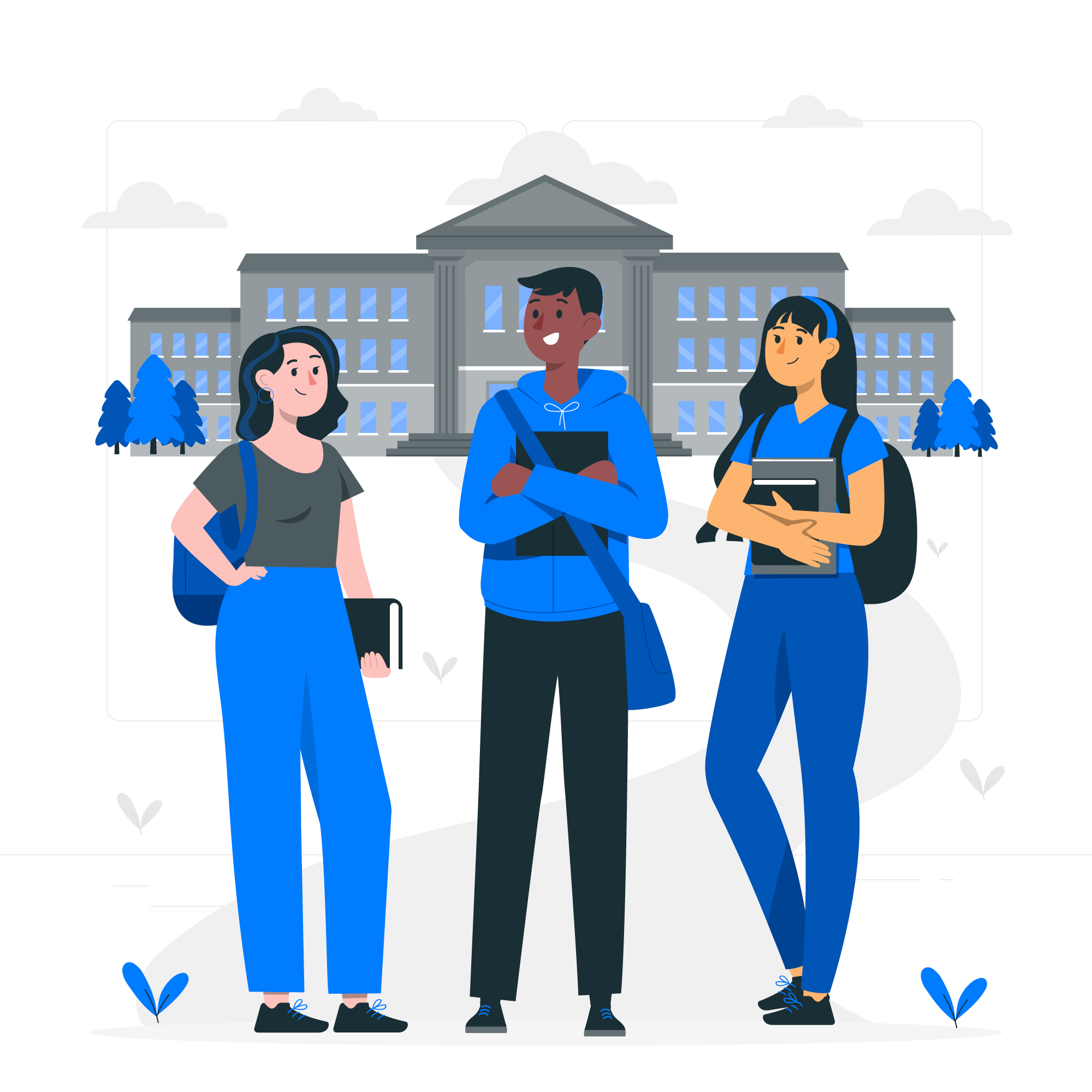

How to Unblock a YouTube Channel
If you’ve blocked a channel and later decide that you want to unblock it, here’s how to do it:
### Desktop
1. Go to your YouTube settings.
2. Click on “Blocked users” under the “Privacy” tab.
3. Find the user you want to unblock and click “Unblock.”
blocked users does not exist
Thanks for your valuable contribution.