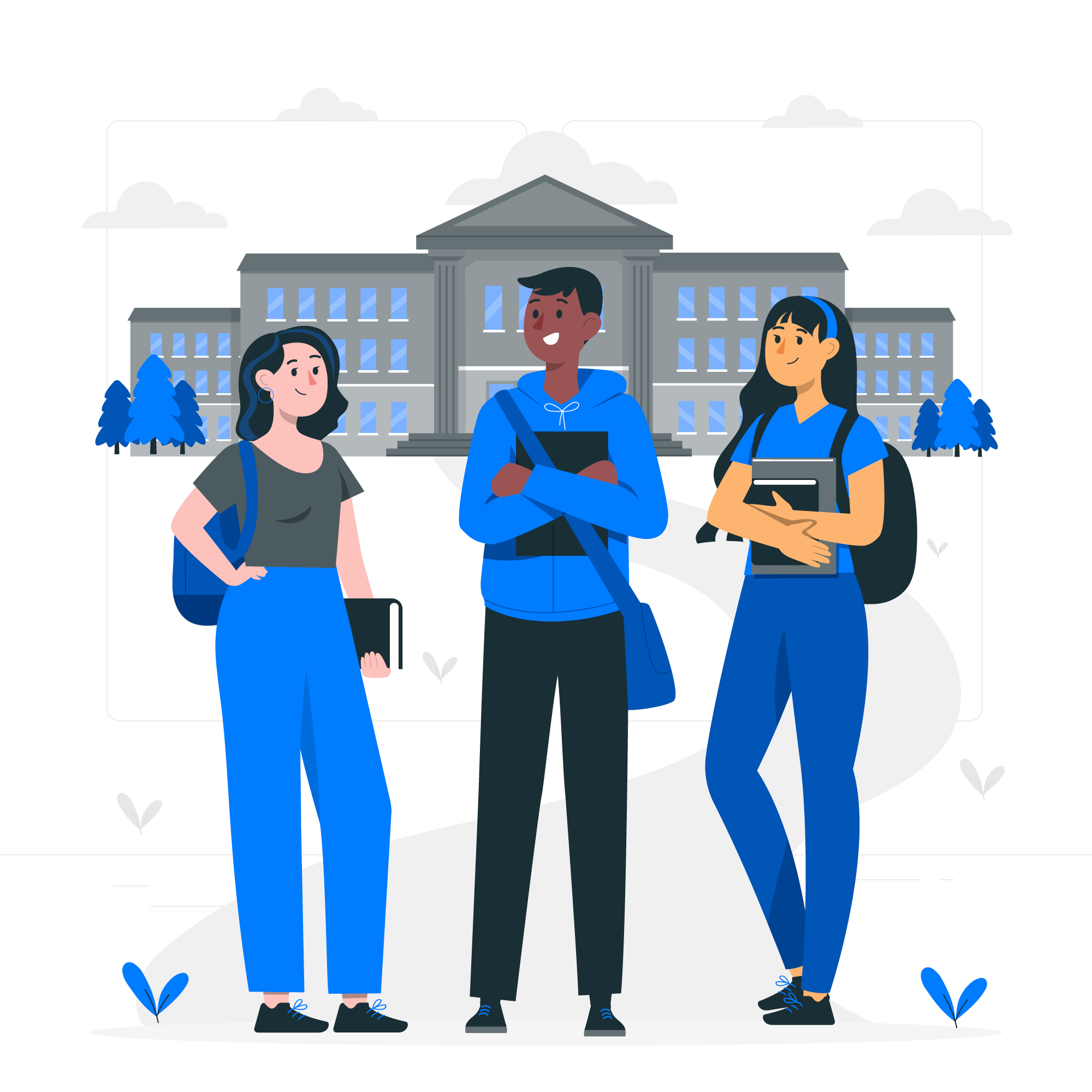Are you tired of dealing with frustrating Wi-Fi connectivity issues? Say goodbye to those troubles once and for all by unlocking the power of the WPS button on your router. In this fast-paced digital age, a stable and reliable internet connection is essential for staying connected, whether it’s for work, entertainment, or staying in touch with loved ones. But understanding the inner workings of your router can be a daunting task. That’s where the WPS button comes in. WPS, or Wi-Fi Protected Setup, is a feature that simplifies the process of connecting devices to your Wi-Fi network, eliminating the need for complicated passwords and network names. In this article, we will delve into the world of WPS, explaining what it is, how it works, and how you can make the most of this convenient feature to ensure a seamless internet experience. Get ready to bid farewell to Wi-Fi troubles and say hello to hassle-free connectivity with the WPS button on your router!
What is WPS and how does it work?
WPS, or Wi-Fi Protected Setup, is a feature that simplifies the process of connecting devices to your Wi-Fi network, eliminating the need for complicated passwords and network names. It is designed to make the process of connecting devices to your network as easy as pressing a button.
When you press the WPS button on your router, it enters a special mode where it can accept new devices without the need for a password. This makes it incredibly convenient for connecting devices to your network quickly and securely. The WPS button works by using a secure method called “Push Button Configuration” (PBC) or a PIN (Personal Identification Number) to establish a connection between your router and the device you want to connect.
Using WPS, you can connect devices such as smartphones, tablets, laptops, and even printers to your Wi-Fi network with just a push of a button or by entering a PIN. It simplifies the process and eliminates the hassle of manually entering complex passwords, especially when dealing with guests or new devices.
Benefits of using the WPS button on your router
The WPS button offers several benefits that can greatly improve your Wi-Fi experience. First and foremost, it saves time. Instead of manually entering passwords or navigating through complicated network settings, you can simply press the WPS button and let the router take care of the rest. This is especially useful when connecting multiple devices at once or when dealing with guests who need access to your network.
Another benefit of using the WPS button is security. While it may seem counterintuitive to think that a button that bypasses passwords can be secure, WPS actually uses a secure encryption method to establish a connection between your router and the device. This means that you don’t have to compromise security for convenience.
Additionally, using the WPS button can help you avoid common Wi-Fi issues such as slow speeds, intermittent connections, and limited range. By simplifying the connection process, WPS ensures that devices are properly connected to your network, resulting in a more stable and reliable internet connection.
Common Wi-Fi issues and how WPS can help
Wi-Fi connectivity issues can be frustrating and disruptive, but they are not uncommon. Some of the most common issues include weak signals, interference from other devices, and outdated router firmware. Fortunately, the WPS button can help address these issues and improve your Wi-Fi experience.
If you’re experiencing weak Wi-Fi signals in certain areas of your home, you can use the WPS button to set up a Wi-Fi extender or a mesh network. These devices can help extend the range of your Wi-Fi network, ensuring that you have a strong signal throughout your home. Simply press the WPS button on your main router, followed by the WPS button on the Wi-Fi extender or mesh network device, and they will establish a secure connection.
Interference from other devices can also cause Wi-Fi issues. This is especially common in crowded areas or apartment buildings where multiple Wi-Fi networks are competing for the same channel. By using the WPS button to connect your devices, you can ensure that they are connected to the optimal channel, minimizing interference and improving overall Wi-Fi performance.
Outdated router firmware can also be a culprit behind Wi-Fi issues. Manufacturers often release firmware updates to address security vulnerabilities and improve performance. By using the WPS button to connect to your network, you can easily check for and install firmware updates, ensuring that your router is running the latest software.
Step-by-step guide on using the WPS button
Using the WPS button on your router is a straightforward process. Here’s a step-by-step guide to help you get started:
1. Locate the WPS button on your router. It is usually labeled with “WPS” or represented by the WPS symbol.
2. Make sure the device you want to connect to your Wi-Fi network has WPS capabilities. Most modern devices, such as smartphones and tablets, support WPS.
3. Press the WPS button on your router. The button may need to be pressed and held for a few seconds to activate the WPS mode.
4. On your device, navigate to the Wi-Fi settings and select the option to connect using WPS.
5. Follow the on-screen instructions on your device. This may involve entering a PIN or simply waiting for the connection to be established.
6. Once the connection is established, your device will be connected to your Wi-Fi network, and you can start enjoying a seamless internet experience.
Using the WPS button is a convenient and hassle-free way to connect devices to your Wi-Fi network. It eliminates the need for passwords and complex network names, making the process quick and easy.
Alternative methods for connecting devices to your Wi-Fi
While the WPS button is a convenient way to connect devices to your Wi-Fi network, it may not be supported by all devices. In such cases, there are alternative methods you can use to connect your devices.
One common alternative method is to manually enter the Wi-Fi password. This involves accessing the Wi-Fi settings on your device, selecting your network from the list of available networks, and entering the password. While this method can be more time-consuming than using the WPS button, it is still a reliable way to connect devices to your network.
Another alternative method is to use a mobile app provided by your router manufacturer. Many router manufacturers offer companion apps that allow you to easily connect devices to your Wi-Fi network. These apps often provide step-by-step instructions and make the process of connecting devices quick and seamless.
Lastly, some devices may support a feature called “Wi-Fi Direct” or “Personal Hotspot,” which allows them to create their own Wi-Fi network. This can be useful when connecting devices that do not support WPS or when you want to establish a direct connection between two devices without going through your router.
Tips for optimizing your Wi-Fi network
While the WPS button can greatly improve your Wi-Fi experience, there are other steps you can take to optimize your network and ensure the best possible performance. Here are some tips to help you get the most out of your Wi-Fi:
1. Position your router in a central location. This will help ensure that the Wi-Fi signal reaches all areas of your home.
2. Avoid placing your router near large objects or other electronic devices that may interfere with the Wi-Fi signal.
3. Update your router’s firmware regularly to ensure it has the latest security patches and performance improvements.
4. Use a strong and unique password for your Wi-Fi network to prevent unauthorized access.
5. Consider using a Wi-Fi extender or mesh network if you have a large home or areas with weak Wi-Fi signals.
6. Limit the number of devices connected to your network, as too many devices can strain the router’s resources and impact performance.
7. Regularly restart your router to clear any temporary issues and optimize performance.
By following these tips, you can ensure that your Wi-Fi network is optimized for maximum performance and reliability.
Troubleshooting common WPS button problems
While the WPS button is designed to simplify the process of connecting devices to your Wi-Fi network, it is not without its own set of challenges. Here are some common problems you may encounter when using the WPS button and how to troubleshoot them:
1. WPS button not working: If the WPS button on your router is not working, try restarting your router and trying again. If the issue persists, consult your router’s manual or contact the manufacturer for further assistance.
2. Device not connecting: If your device is not connecting to your network using the WPS button, make sure that it supports WPS and that you are following the correct steps. If the problem persists, try using an alternative connection method such as manually entering the Wi-Fi password.
3. Weak Wi-Fi signal: If you’re experiencing weak Wi-Fi signals, try repositioning your router to a more central location or consider using a Wi-Fi extender or mesh network to extend the range of your network.
4. Interference from other devices: If you’re experiencing interference from other devices, try changing the channel on your router or adjusting the placement of the interfering device.
5. Forgotten Wi-Fi password: If you have forgotten your Wi-Fi password, you can usually find it on a sticker on your router or in the router’s settings page. If you still can’t find it, you may need to reset your router to its factory settings and set up a new Wi-Fi password.
If you’re still experiencing issues with your WPS button or Wi-Fi connectivity, it may be helpful to consult your router’s manual or contact the manufacturer for further assistance.
Wi-Fi security considerations when using WPS
While the WPS button offers convenience and simplicity, it’s important to be aware of the security implications when using this feature. Here are some key security considerations:
1. Use a strong and unique Wi-Fi password: Although the WPS button eliminates the need for manually entering passwords, it’s still important to have a strong and unique Wi-Fi password. This will help protect your network from unauthorized access.
2. Disable WPS if not in use: If you’re not actively using the WPS button, consider disabling it in your router’s settings. This can help prevent potential security vulnerabilities associated with WPS.
3. Regularly update your router’s firmware: Router manufacturers often release firmware updates to address security vulnerabilities. Make sure to regularly check for and install these updates to keep your network secure.
By following these security considerations, you can ensure that your Wi-Fi network remains secure while enjoying the convenience of the WPS button.
Conclusion
The WPS button on your router is a powerful tool that can help simplify the process of connecting devices to your Wi-Fi network. By understanding how WPS works and making the most of this feature, you can bid farewell to Wi-Fi troubles and enjoy a seamless internet experience.
In this article, we explored what WPS is and how it works, the benefits of using the WPS button, how it can help address common Wi-Fi issues, and provided a step-by-step guide on using the WPS button. We also discussed alternative methods for connecting devices to your Wi-Fi network, tips for optimizing your Wi-Fi network, troubleshooting common WPS button problems, and important Wi-Fi security considerations.
With this knowledge in hand, you are well-equipped to make the most of the WPS button on your router and ensure a hassle-free Wi-Fi experience. Say goodbye to Wi-Fi troubles and say hello to hassle-free connectivity with the WPS button on your router!