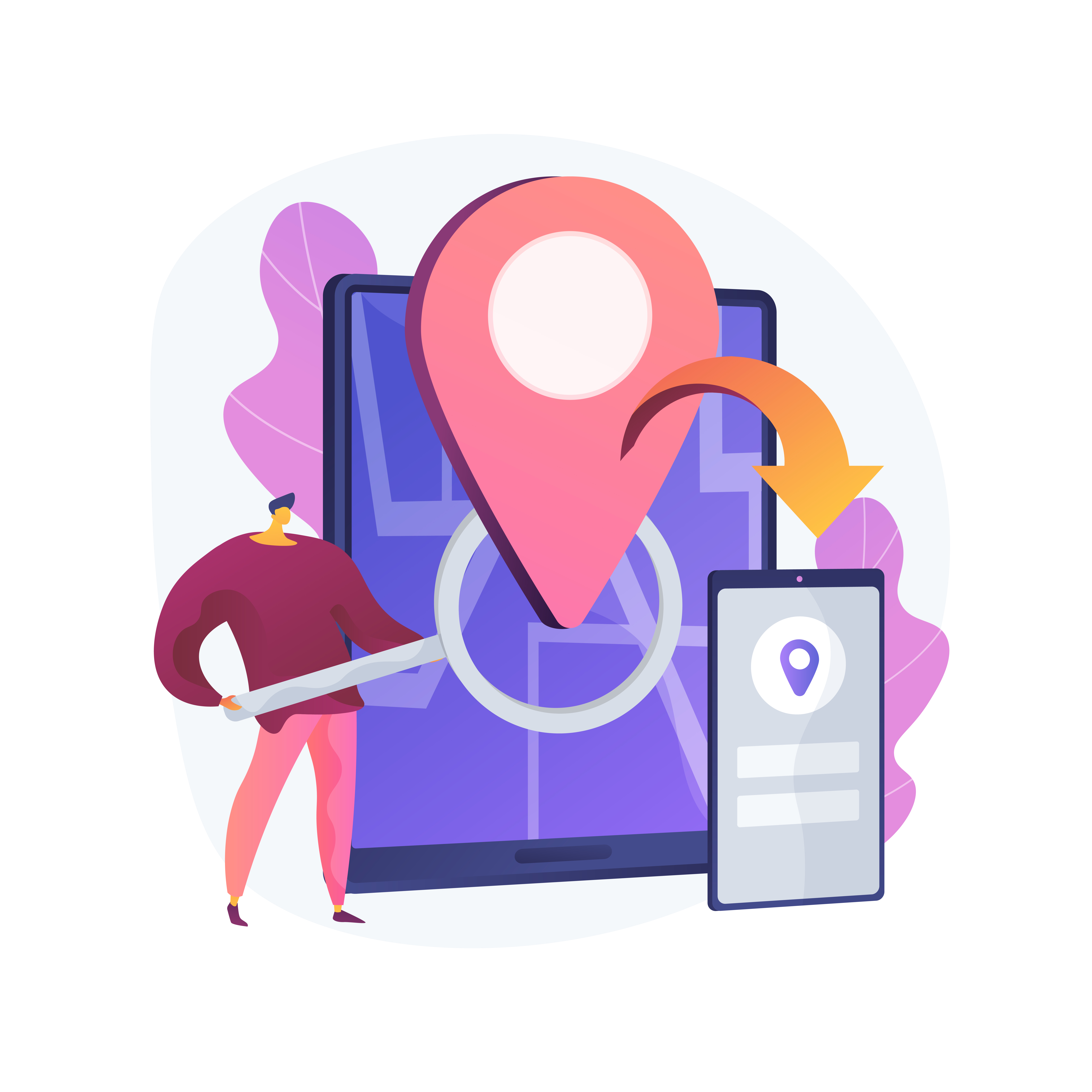Are you tired of buffering videos and slow internet speeds while watching your favorite content on YouTube? Do you wish you could download your favorite videos and watch them offline on your iPhone? Well, you’re in luck because we have the ultimate guide to downloading YouTube videos on your iPhone. In this guide, we’ll show you step-by-step how to download videos from YouTube and save them to your iPhone for easy offline viewing. Whether you’re commuting, traveling, or just want to save your data, downloading YouTube videos is a game-changer. We’ll walk you through the various methods available, including using third-party apps and websites, as well as built-in YouTube features. So, sit back, relax, and get ready to enjoy your favorite YouTube content anytime, anywhere with our ultimate guide to downloading YouTube videos on your iPhone.
Why you might want to download YouTube videos
There are many reasons why you might want to download YouTube videos on your iPhone. Firstly, it allows you to watch your favorite videos offline, which is useful when you don’t have an internet connection or are in an area with poor connectivity. This is especially handy when you’re traveling on a plane or train and don’t want to pay for expensive Wi-Fi.
Secondly, downloading YouTube videos can help you save data. If you’re on a limited data plan, downloading videos can help you avoid going over your data limit. This is because when you download a video, you’re not using any data to stream it. Instead, you’re using data to download it once, and then you can watch it as many times as you want without using any more data.
Finally, downloading YouTube videos allows you to keep a copy of your favorite videos. If a video is removed from YouTube or the creator deletes their channel, you’ll still have a copy of the video on your phone.
Legal considerations for downloading YouTube videos
Before you start downloading YouTube videos, it’s important to know that it may not be legal in your country or region. In some countries, downloading copyrighted material is illegal, and YouTube videos fall under this category.
That being said, there are some exceptions to this rule. For example, in the United States, the Fair Use doctrine allows for limited use of copyrighted material without permission from the copyright owner. However, Fair Use is a complex legal concept, and it’s always best to consult a lawyer if you’re unsure whether your use of copyrighted material is legal.
In general, it’s best to only download YouTube videos that are in the public domain or have a Creative Commons license. These types of videos are free for anyone to use, and you won’t run into any legal issues by downloading them.
How to download YouTube videos using third-party apps
There are several third-party apps available that allow you to download YouTube videos on your iPhone. One popular app is called Documents by Readdle, which is available for free on the App Store.
To download a video using Documents by Readdle, follow these steps:
1. Open the YouTube app on your iPhone and find the video you want to download.
2. Tap the Share button below the video, and then tap Copy Link.
3. Open the Documents app and tap the Safari icon in the bottom right corner.
4. In the address bar, type in “savefrom.net” and hit Go.
5. Paste the link you copied from YouTube into the text box and tap Download.
6. Choose the video quality you want and tap Download again.
7. The video will start downloading, and you can monitor its progress by tapping the Downloads icon in the bottom right corner.
Once the video has finished downloading, you can find it in the Downloads folder in the Documents app. You can then watch the video offline by tapping it and selecting the video player you want to use.
How to download YouTube videos using a web browser
If you don’t want to use a third-party app, you can also download YouTube videos using a web browser on your iPhone. One popular website for downloading YouTube videos is called SaveFrom.net.
To download a video using SaveFrom.net, follow these steps:
1. Open the YouTube app on your iPhone and find the video you want to download.
2. Tap the Share button below the video, and then tap Copy Link.
3. Open Safari on your iPhone and go to “en.savefrom.net”.
4. Paste the link you copied from YouTube into the text box and tap the blue arrow button.
5. Choose the video quality you want and tap Download.
6. The video will start downloading, and you can monitor its progress by tapping the Downloads icon in the bottom right corner.
Once the video has finished downloading, you can find it in the Downloads folder on your iPhone. You can then watch the video offline by tapping it and selecting the video player you want to use.
How to transfer downloaded YouTube videos to your iPhone
If you’ve downloaded a YouTube video on your computer and want to transfer it to your iPhone, you can do so using iTunes. Here’s how:
1. Connect your iPhone to your computer using a USB cable.
2. Open iTunes on your computer and select your iPhone from the device menu.
3. Click on the File menu and select Add File to Library.
4. Navigate to the location where you saved the downloaded YouTube video and select it.
5. The video will be added to your iTunes library.
6. Click on the iPhone icon in the device menu and select Movies from the sidebar.
7. Check the box next to the video you want to transfer and click Apply.
The video will now be transferred to your iPhone, and you can watch it offline by going to the Videos app on your iPhone.
Tools for managing and organizing downloaded YouTube videos
If you plan on downloading a lot of YouTube videos, it’s a good idea to use a tool to manage and organize them. One popular tool is called PlayerXtreme Media Player, which is available for free on the App Store.
PlayerXtreme allows you to organize your downloaded videos into folders and provides a range of playback options. You can also transfer videos to your iPhone using the app’s built-in file transfer feature.
Troubleshooting common issues with downloading YouTube videos on iPhone
If you’re having trouble downloading YouTube videos on your iPhone, there are a few things you can try:
1. Make sure you have a stable internet connection. If your connection is slow or unstable, the download may fail.
2. Try using a different third-party app or website. Some apps or websites may be more reliable than others.
3. Check that you have enough storage space on your iPhone. If you don’t have enough space, the download may fail.
4. Restart your iPhone. Sometimes, simply restarting your device can resolve download issues.
Alternatives to downloading YouTube videos on iPhone
If you’re concerned about the legality of downloading YouTube videos or simply don’t want to go through the hassle of downloading them, there are a few alternatives:
1. Use YouTube’s offline feature. This feature allows you to download videos within the YouTube app and watch them offline for up to 48 hours.
2. Use YouTube Premium. YouTube Premium allows you to download videos for offline viewing without any legal issues. However, it does require a subscription fee.
Conclusion and final thoughts
Downloading YouTube videos on your iPhone is a great way to watch your favorite content offline and save data. While there are legal considerations to keep in mind, there are also many tools and methods available for downloading videos safely and easily. Whether you choose to use a third-party app or website or stick with YouTube’s built-in features, downloading videos is a game-changer for anyone who loves YouTube content. So, get started today and start enjoying your favorite videos offline!